Deploy a LRT project
This guide provides a step-by-step script to deploy a LRT project through StaFi LRT Stack, without knowing details about contracts and services. Read the documentation for comprehensive understandings of these components.
Step1. Deploy your LRT network contacts
61 Lab have made StaFi LSAAS platform for project parties to deploy their LRT network contracts.
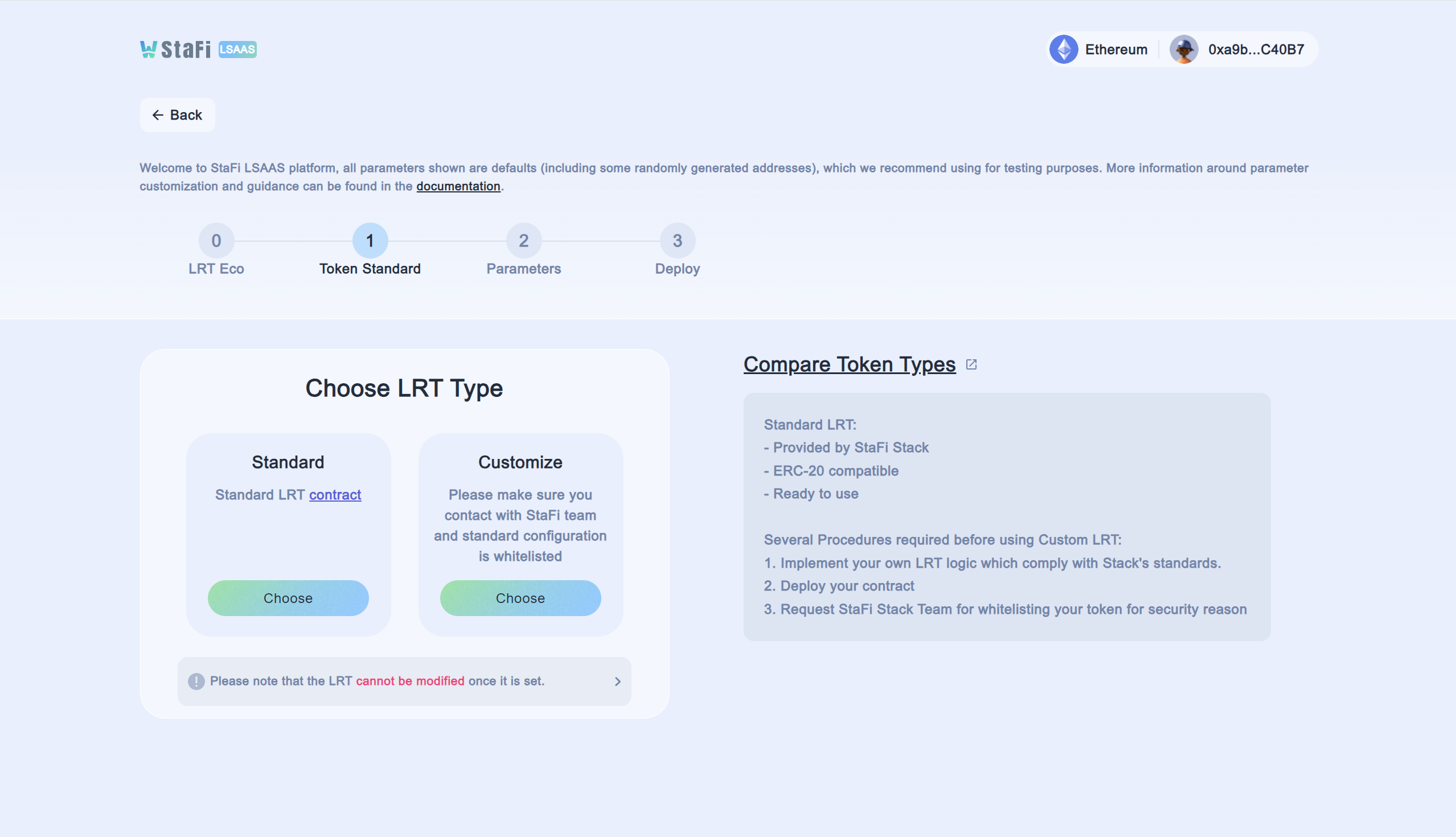
Parameter Tips
Owner Address: sets the owner of the LRT network being created.
Owner Permissions:
- Upgrade contracts
- Adjust commission fee
- Adjust duration of era
- Manage supported LSTs
Operator Address:
- Must be registered operator on EigenLayer
- Go and find operator on Holesky Operator list or Mainnet Operator list depending on the network you want to deploy to
Which Token Type should I choose?
Standard LRD Token:
- Provided by StaFi Stack
- ERC-20 compatible
- Ready to use
Several Procedures required before using Custom LRT:
- Implement your own LRT logic which comply with Stack's standards.
- Deploy your contract
- Request StaFi Stack Team for whitelisting your token for security reason
Why LRD Token could not be changed?
As being the heart of the LRT network, LRD token must be stable, reliable and trustable. Users hold LRD Token as a receipt of staking so it could not be changed.
Rewards Distribution
Rewards distribution is crucial to project parties. Commission fee of users is set default as 10% and StaFi Stack fee is 10% of project income. for example, if 100ETH rewards received from EigenLayer, the distribution will be:
| Role | Amount | Formula |
|---|---|---|
| Users | 90ETH | 100ETH*(1-0.1) |
| Project | 9ETH | (100ETH-90ETH)*(1-0.1) |
| StaFi Stack | 1ETH | 100ETH-90ETH-9ETH |
Save all the information generated
The lrd network has a set of smart contracts, so you should save all the information which you will interact frequently with, such as building your staking app, and running relay service.
- LRD Factory address
- Owner address
- Operator address
- LRT address
- Stake Pool address
- Stake Manager address
Step2. Run relay service
Follow this doc to run relay service
 StaFi LSD Stack
StaFi LSD Stack